Follow the directions below to use Proxmox to import a Trust Center Virtual Machine.
- Create a folder for the OVA.
~# mkdir ova_import
- Change to the new folder.
~# cd ova_import
- Get the files from S3.
# wget https:// support-aria.s3.amazonaws.com/AZT/ARIA_AZT_TC_1.17.0.19.ova
- Uncompress the OVA.
# tar -xvf ARIA_AZT_TC_1.17.0.19.ova
- Import the virtual machine, replacing <VMID>, <VM_NAME>, and <TARGET_STORAGE> .
$ qm importovf <VMID> <VM_NAME>.ovf <TARGET_STORAGE>
- Open the Proxmox GUI, then navigate to VM > Hardware.

- Hardware:
- Network: Select Add > Network Device.

- Hard Disks:
- Cache: Write back or Write back (unsafe)
- Discard: True
- IO thread: False

- Memory: 8GB
- Processors: 4 (1 socket, 4 cores)
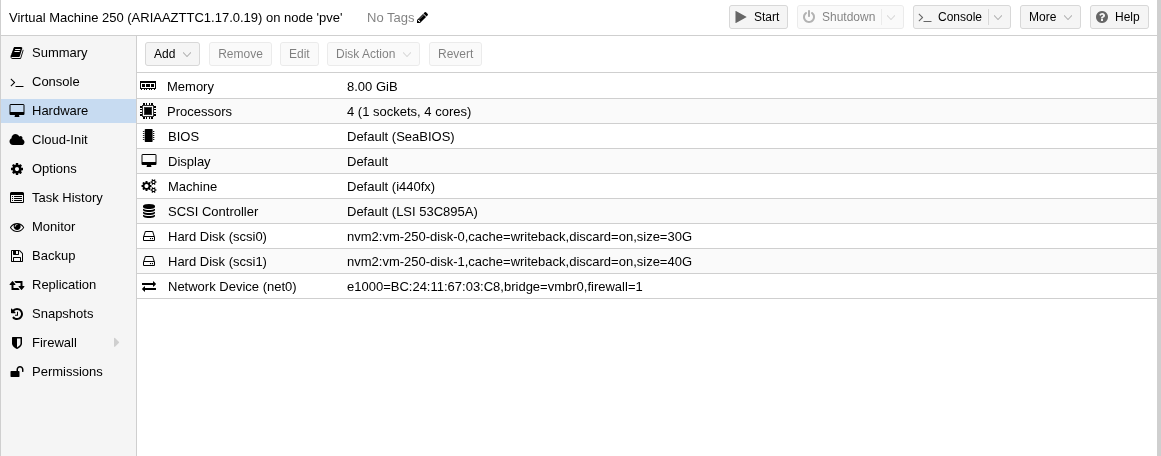
- Network: Select Add > Network Device.
- Navigate to the Virtual Machine > Console and select 'Start Now' to Power-on the ARIA virtual machine.

- Complete the Trust Center setup by following the Post Install directions below: https://support.ariacybersecurity.com/a/solutions/articles/70000667741
Note: If you can’t retrieve the OVA from S3 then you can use WinSCP or ftp to copy the OVA to the Proxmox host.
Was this article helpful?
That’s Great!
Thank you for your feedback
Sorry! We couldn't be helpful
Thank you for your feedback
Feedback sent
We appreciate your effort and will try to fix the article